Data Transformations
There are few other functions and techniques that you should know, that come handy while transforming data in one form to another to derive better insights. In this lesson you will learn a few techniques
Segmentation
Segmentation is a widely used technique in data analysis. For categorical data, the data is already segmented but for continuous numerical data, you will have to come up with your own formula. Using the segmentation (a.k.a binning) technique, you can categorize or discretize a given continuous variable for analysis.
As an example let us look into the 'age' column of the Titanic data. We have a wide range of travellers right from 0.42 year old babies to 80 year old senior citizens. One possible segmentation is to bucket the travellers into 'children' below the age of 13, 'teenagers', travellers between 13 to 19 years old and as 'adults' from 20 to 60 years old and beyond 60 we will label them as 'senior' citizens. Pandas provides us a built in function cut, to accomplish this task easily. This function returns us a new series object which will have the categorical values based on our segmentation. We can then attach this series as another column to our original DataFrame and there by making it part of the data. Let us do that:
import numpy as np
import pandas as pd
segments = [-1, 12, 19, 60, np.inf]
labels = ['child', 'teenager', 'adult', 'senior']
age_group = pd.cut(titanic_df.age, segments, labels=labels)
titanic_df['age_group'] = age_group
titanic_df.head(3)
Output:
survived pclass sex age sibsp parch fare embarked class \
0 0 3 male 22.0 1 0 7.2500 S Third
1 1 1 female 38.0 1 0 71.2833 C First
2 1 3 female 26.0 0 0 7.9250 S Third
who adult_male deck embark_town alive alone age_group
0 man True NaN Southampton no False adult
1 woman False C Cherbourg yes False adult
2 woman False NaN Southampton yes True adult
In the above code, the first line of the code declares the segments with the boundaries; the first array element will be taken as the min value for the first segment and the second element will be considered as the max value. The second segment will consider the second element as the min value and the third element as its max value and so on for the third and the last segment. Notice that the last segment has an upper max value of infinity which is declared by using pd.np.inf
Note: The reason we start from -1 and not 0 is to include all values which are '0' as the range starts from the value above the declared min value
The second line initializes the list of labels for our segments. The third line is where we use the cut function, which takes in the column values which needs to be categorized along with the two arrays for specifying the segments and labels. This function returns us a Series object. Then in the last line, we add the new column to our DataFrame by just defining the new column name and attaching the Series returned by cut. That is it!
When you see the first three rows of your new DataFrame, you will notice that a new column 'age_group' is added to the original. There by we successfully converted a continuous numerical data to a categorical data ready for deeper analysis. By default, new columns are inserted in the end. Note, the number of values for the new column should match the number of rows or it can be '1'. If one scalar value, then the value is broadcast to all rows.
You can get the frequency of the bin labels by using the value_counts function as shown below:
pd.value_counts(age_group)
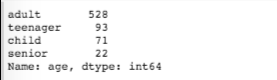
Another way of applying value_counts is shown below:
titanic_df['embark_town'].value_counts()

value_counts returns the frequency counts in descending order.
There are many other arguments you can add and set for the cut function. Refer the documentation: http://pandas.pydata.org/pandas-docs/version/0.22/generated/pandas.cut.html
qcut function
You can also segment your data using quantiles as boundaries by using the qcut function. Let us see what the segmented counts are if we do at 10, 50 and 90 quantiles. Here is an example:
quantiles = pd.qcut(titanic_df['age'], [0, 0.1, 0.5, 0.9, 1.])
pd.value_counts(quantiles)
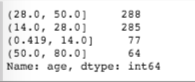
You can also just give the bucket size instead of specifying the quantiles. You can also specify labels
Official reference on qcut: https://pandas.pydata.org/pandas-docs/stable/reference/api/pandas.qcut.html
Using Map Function
You can apply map function to individual field values and create a new column. Supposing you want to map the various cities to the countries from where people embarked on titanicdf you would create a dictionary with city-to-country entries and then apply this mapping to individual values of the city column using the _map function. Here is the code:
city_to_country = {'Southampton':'Great Britain',
"Cherbourg":'France',
"Queenstown":'Great Britan'}
titanic_df["country"] = titanic_df['embark_town'].map(city_to_country)
titanic_df

From the results you that a new column 'country' is added which is derived from applying the map to individual column values of the 'embark_town' column. Note, while this example uses a dictionary, you could also use a Series object with index being the key values of the dictionary shown above.
Using replace function
You can also use 'replace' in place of map above. Here is the same results obtained using replace:
city_to_country = {'Southampton':'Great Britain',
"Cherbourg":'France',
"Queenstown":'Great Britan'}
titanic_df["country"] = titanic_df['embark_town'].replace(city_to_country)
titanic_df
However note the difference though, if the city_to_country map has a missing value, then the 'map' function adds a NaN value but in case of replace, it fills in the original column value as-is. Here is the example in which one map value is missing:
city_to_country = {'Southampton':'Great Britain',
"Queenstown":'Great Britan'}
titanic_df["country"] = titanic_df['embark_town'].replace(city_to_country)
titanic_df

city_to_country = {'Southampton':'Great Britain',
"Queenstown":'Great Britan'}
titanic_df["country"] = titanic_df['embark_town'].map(city_to_country)
titanic_df

Note you can also just replace some values in the existing column by providing 1 or more map values:
Using shift() function
You can use shift() function to move the row or column by desired number of index positions. This function takes a scalar parameter called a period, which represents the number of shifts for the desired axis.
Let us take an example of data showing the total number of infections of a disease tabulated for few days.
df = pd.DataFrame({
'date': ['01/01/2020', '01/02/2020', '01/03/2020', '01/04/2020'],
'total_infections': [49, 55, 77, 99]
})
df.shift(1)
df
date total_infections
0 NaN NaN
1 01/01/2020 49.0
2 01/02/2020 55.0
3 01/03/2020 77.0
You can fill a default value for the shifted row by adding the fill_value argument.
If you want to have another column which shows the previous day's count next to the present day's count, you could use shift on the column instead of the entire dataframe, and here is the example
df['prev_day'] = df['total_infections'].shift(1, fill_value=0)
df
date total_infections prev_day
0 01/01/2020 49 0
1 01/02/2020 55 49
2 01/03/2020 77 55
3 01/04/2020 99 77
Now you can add another column which computes the average of the rate of change in infection for three days as shown below.
Note: The Date column should have sorted values, else your calculations will be incorrect. If the dates are not sorted, you can sort them using the below expression:
df.sort_values(by=['date'], inplace=True)
You can also make the index a timeseries by setting the date column to be the index. Then you can sort the index using df.sort_index() method. At that point of time, you can also apply a lot of timeseries related functions that you will explore in Chapter 5.
df['3_day_average'] = (df['total_infections'] +
df['total_infections'].shift(1, fill_value=0) +
df['total_infections'].shift(2, fill_value=0))/3
df
date total_infections 3_day_average
0 01/01/2020 49 16.333333
1 01/02/2020 55 34.666667
2 01/03/2020 77 60.333333
3 01/04/2020 99 77.000000
mask() method
mask() method can be used inplace of complex conditional statement which achieve the same end result. Here is an example of flipping all values less than 60 to "fail".
df['marks'].mask(df['marks']<60, 'Fail', inplace=True)
df
marks age sex name ssn
0 70 29 F Jane 1234
1 Fail 32 M John 3456
2 100 31 F Sally 4567
3 88 28 F Sandy 5678
You can apply this function at the dataframe level also to apply for all rows and columns although the example shown above is for checking the conditional on one column.